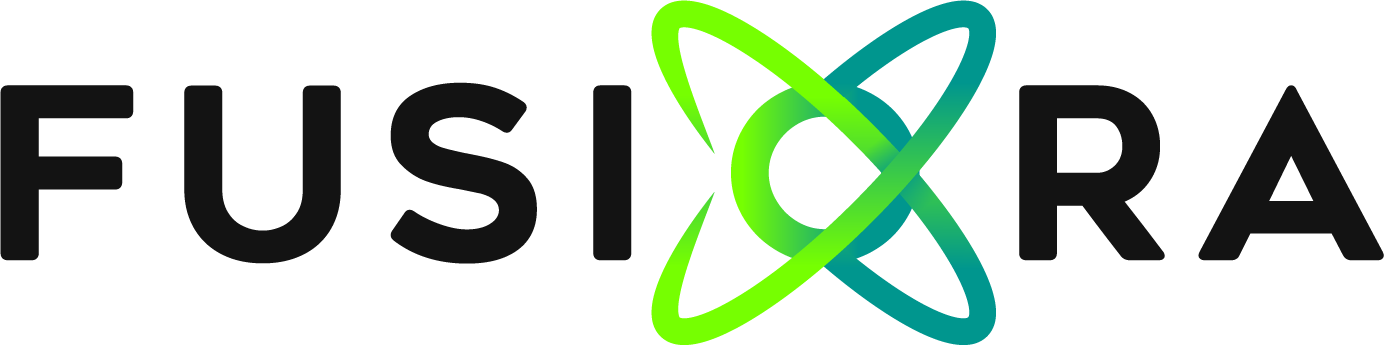Steps to open the input ports on a VPS
To create an inbound rule on a VPS with Windows Server, follow these steps:
1. Log in to the VPS using the credentials provided.
2. Open the Control Panel and look for the "Windows Firewall" option.
3. In the Firewall window, select the "Advanced Settings" option in the left panel.
4. In the left panel, select "Inbound Rules" and then click "New Rule" on the right side of the window.
5. Select the "Port" option and click "Next".
6. Specify the port number you want to open and select whether it is TCP or UDP. Then click "Next."
7. Select the "Allow connection" option and click "Next".
8. Select the networks for which you want to apply the rule (you can leave it at "Any network" to open the port globally) and click "Next".
9. Give the rule a name and an optional description, then click "Finish."
10. The rule will be applied and the port will be open on the VPS.
How to create an outbound rule on a VPS
To create an outbound rule on a VPS with Windows Server, follow these steps:
1. Access Windows Server Firewall Manager.
2. In the left panel, select "Outbound Rules."
3. Click "New rule..." in the task panel.
4. Select the type of rule you want to create (for example, a port rule).
5. Follow the wizard instructions to create the outbound rule, specifying the type of traffic allowed, the port, and the destination IP address.
6. Once the rule is configured, click "Finish" to apply it.
You have now successfully created an outbound rule on your VPS. This rule will help you control what type of network traffic is allowed to leave your server.